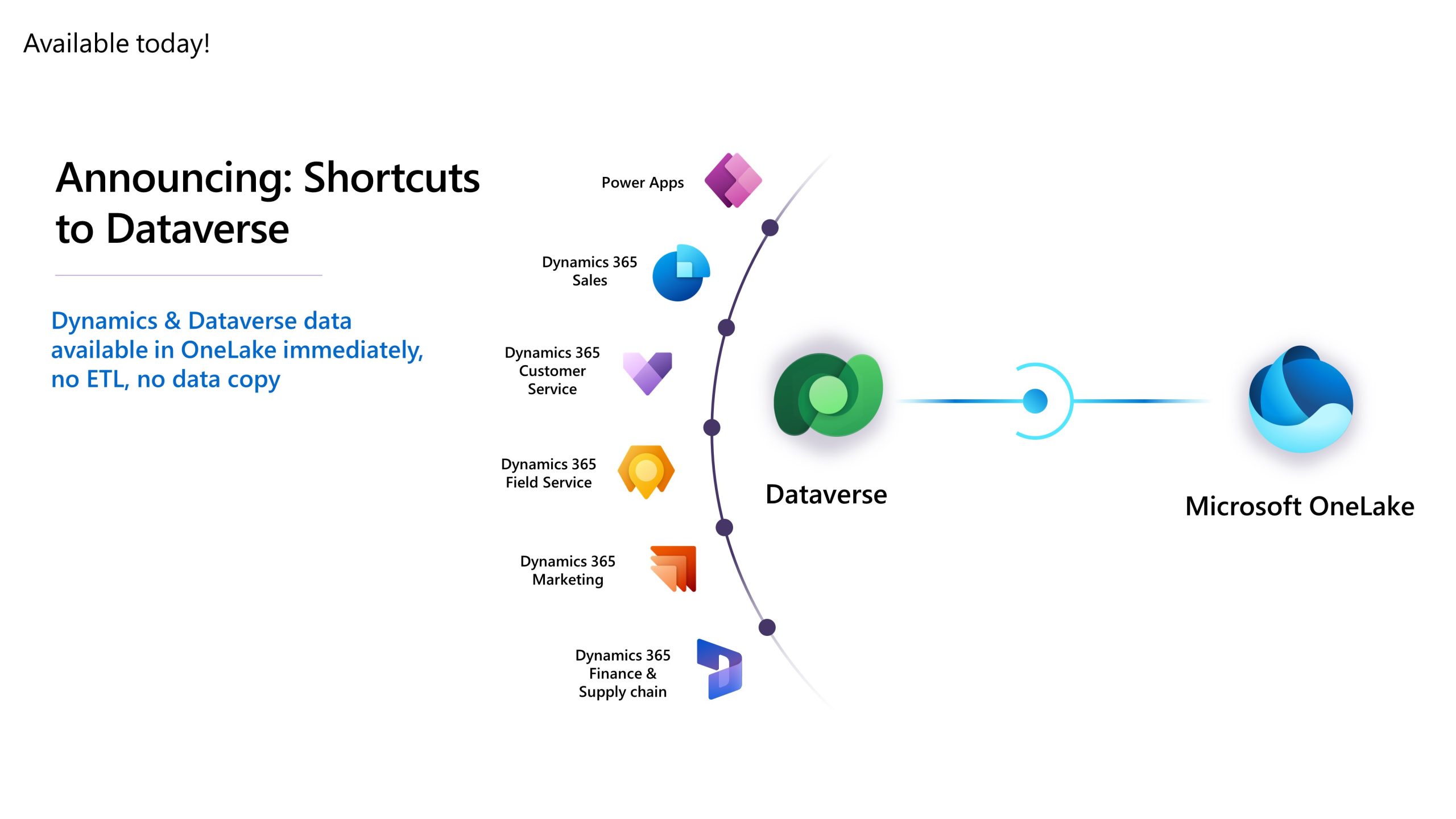Create multiple shortcuts faster and easier
Microsoft OneLake provides a single unified storage location for all your data analytics needs. Whether your data is stored directly in OneLake or through other storage accounts, all your data is accessible through OneLake. Microsoft OneLake makes this possible through a virtualization layer called Shortcuts. Shortcuts in OneLake allow you to reference different storage locations rather than copy the data. Data products can now be virtualized, so you have a single source of truth for all your data. Eliminating copies of data reduces overall latency in reported data and ensures that you always know the source of your data.
Today, we are excited to announce that creating multiple OneLake shortcuts just got easier. Rather than creating shortcuts one at a time, you can now browse to your desired location and select multiple targets at once. All your selected targets then get created as new shortcuts in a single operation.
Try it today!
Start by opening a lakehouse and creating a new shortcut. Choose OneLake as the shortcut type and select the desired data item that you want to create a shortcut to. The browse dialog will now open, allowing you to select the locations within the data item that you want to create shortcuts to. For each item that you select, a shortcut will be created.
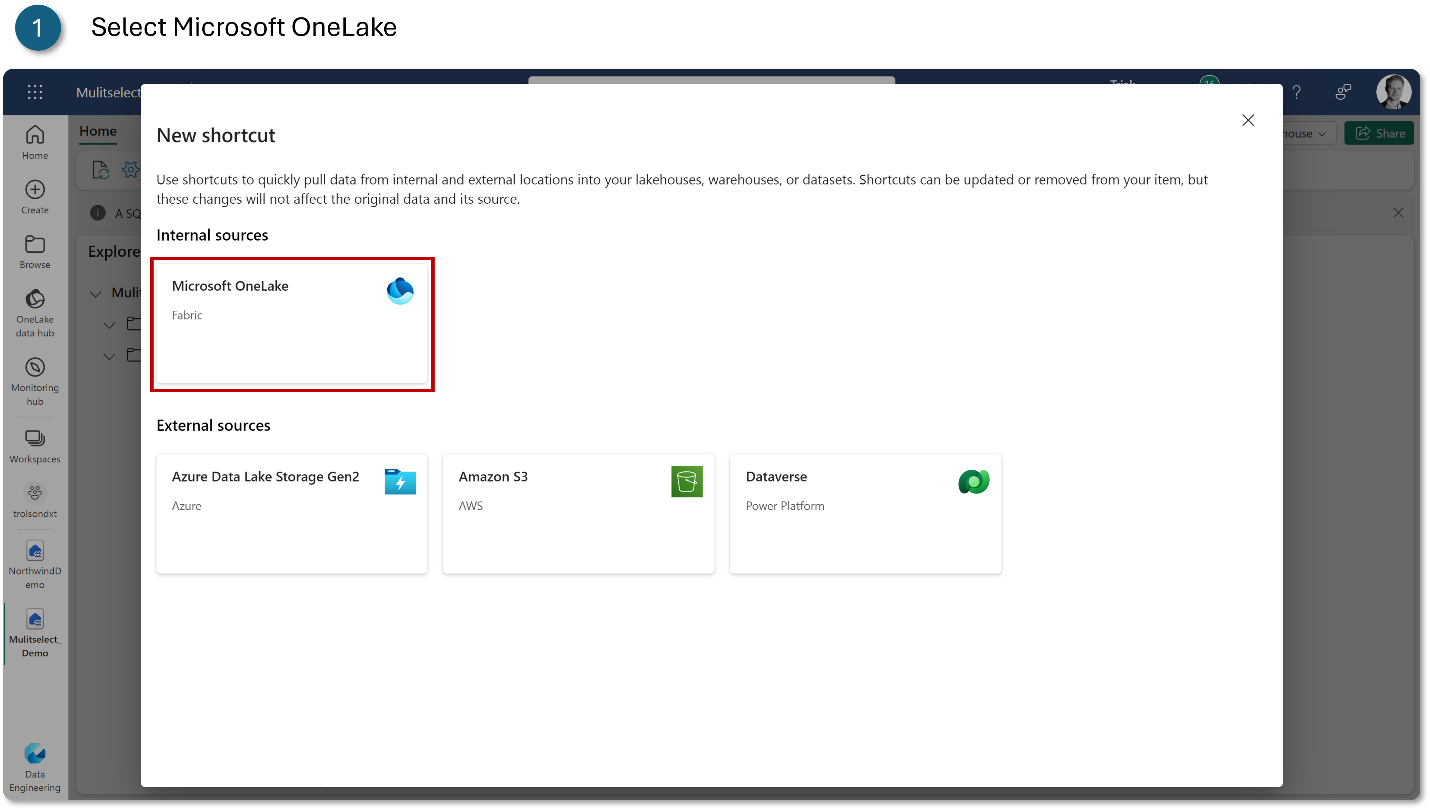
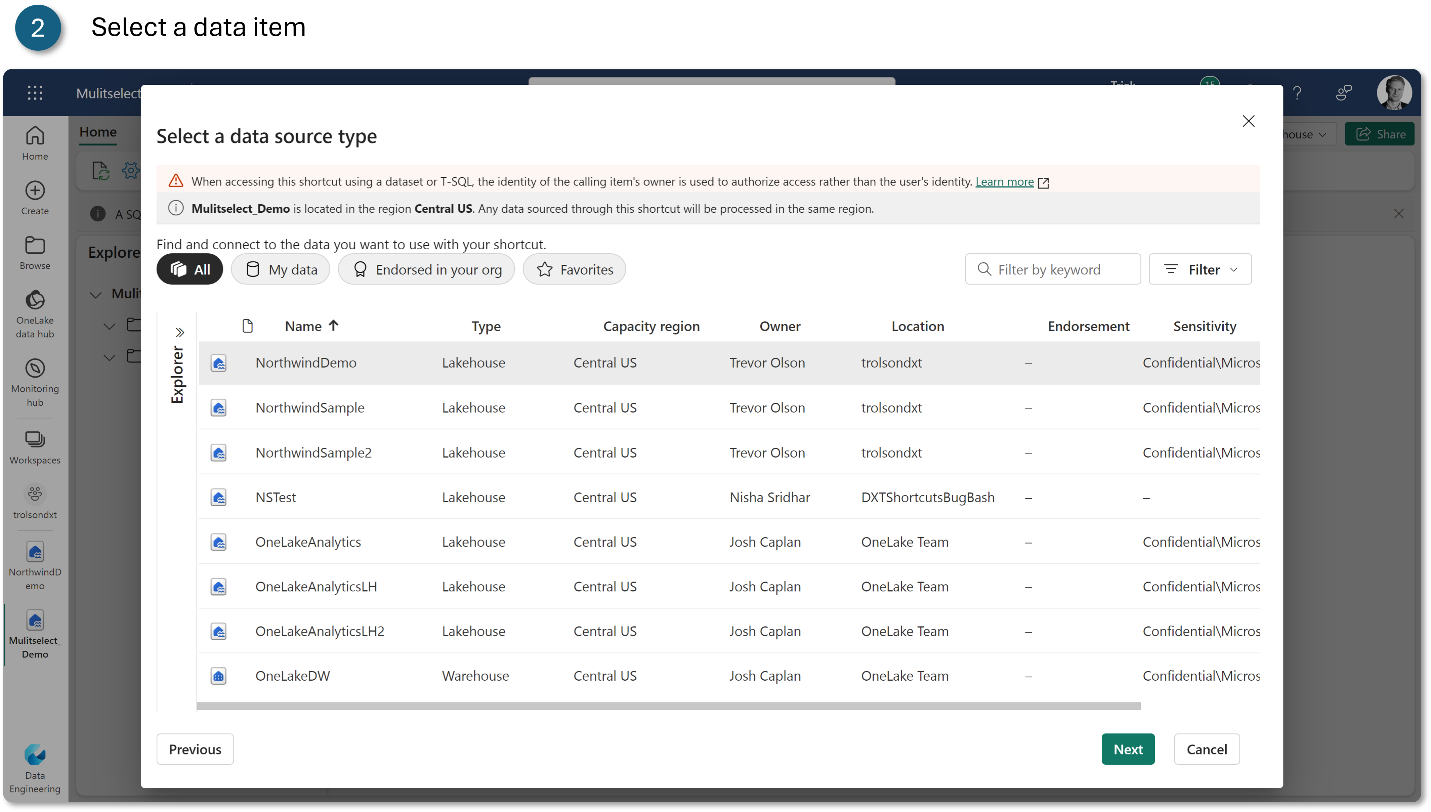
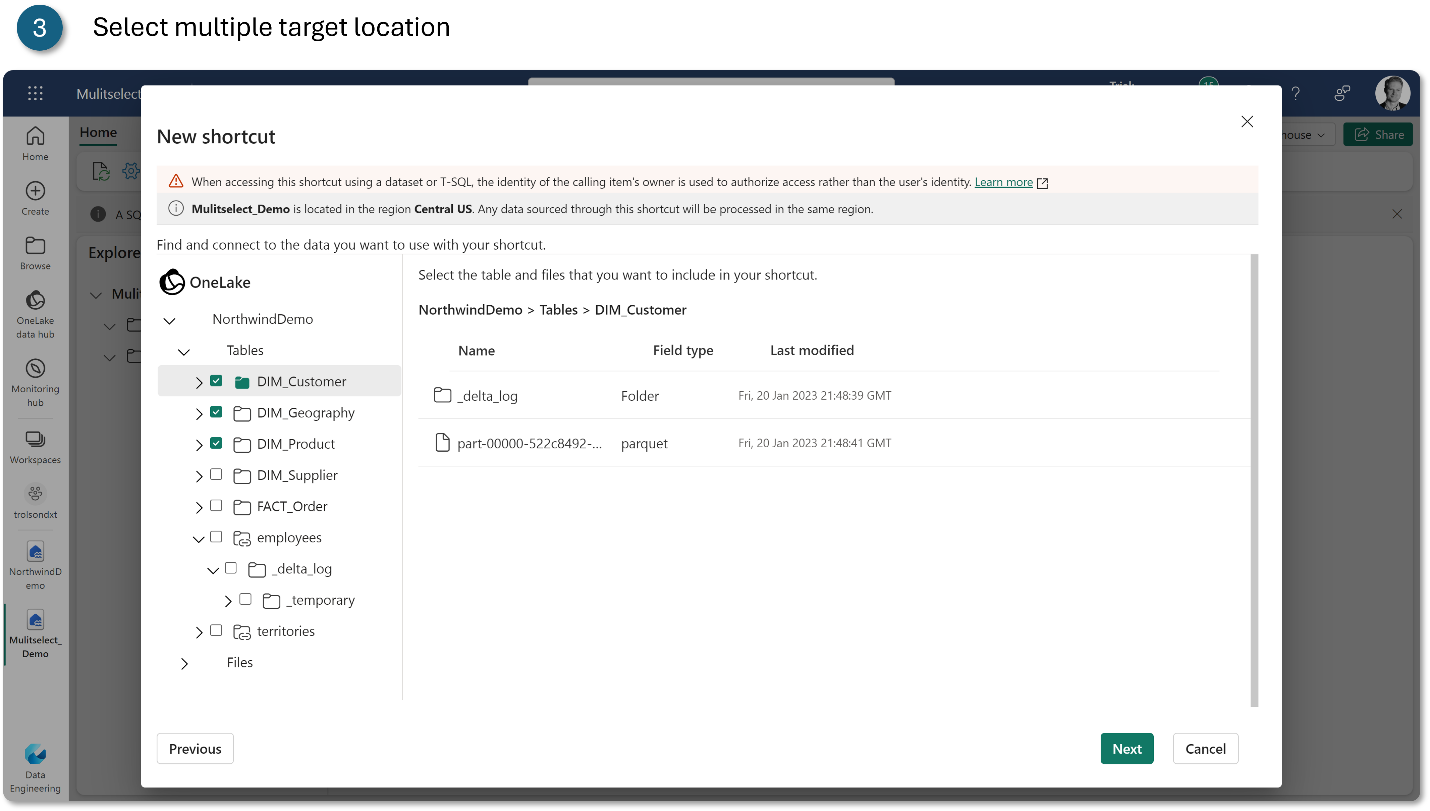
Here, you can now select multiple shortcut targets. Use this screen to select up to 50 unique shortcut targets.
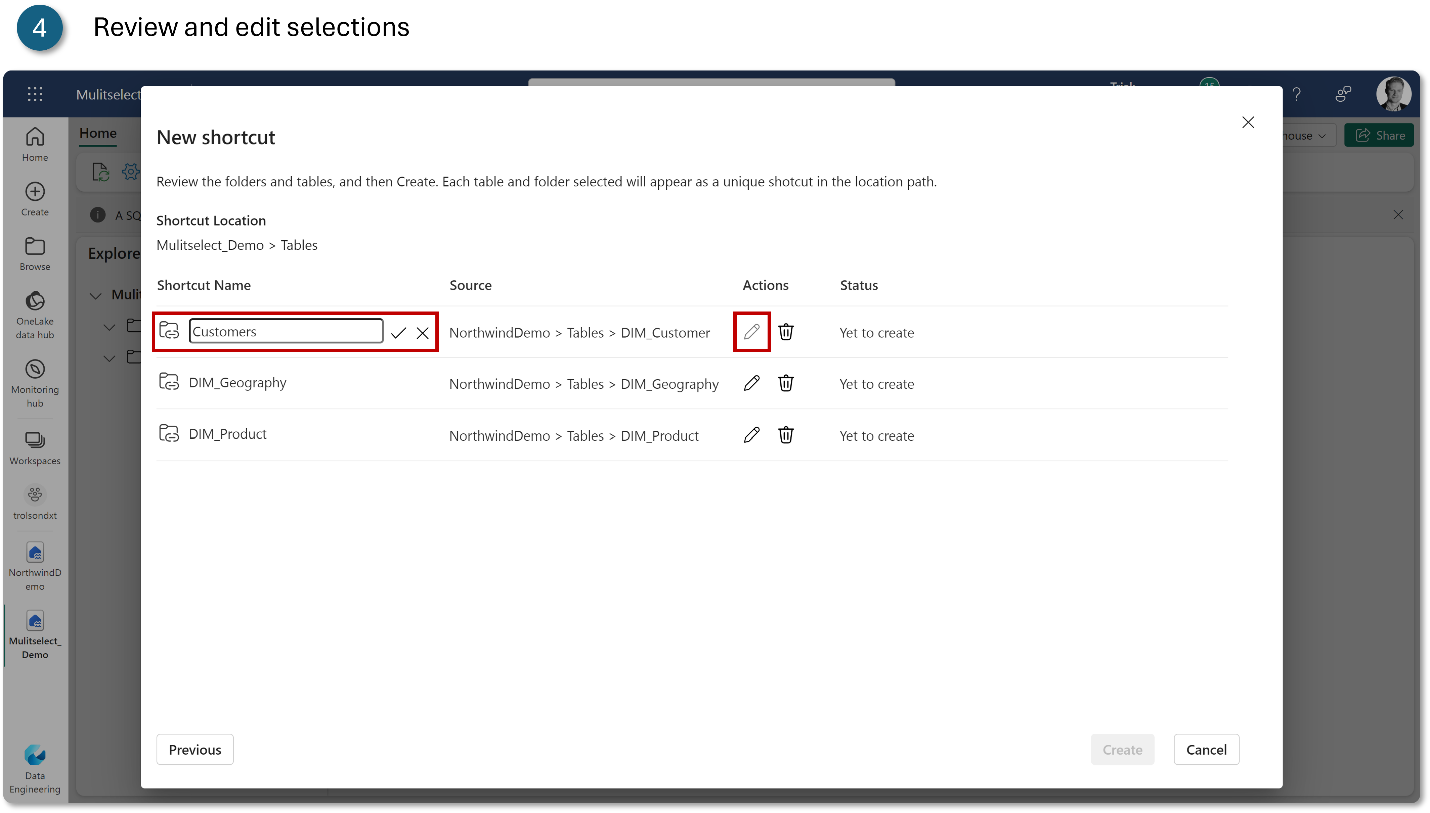
Before you create all your shortcuts, you can now review all the selection you made. Here you can remove any unwanted selections. You can also edit the shortcut name independently from the target folder name. This reduces name conflicts and provides more flexibility for shortcut creation.
Once you click create, the status will update to in progress and then success. If there is a failure to create any shortcut, the error will appear on this screen as well.
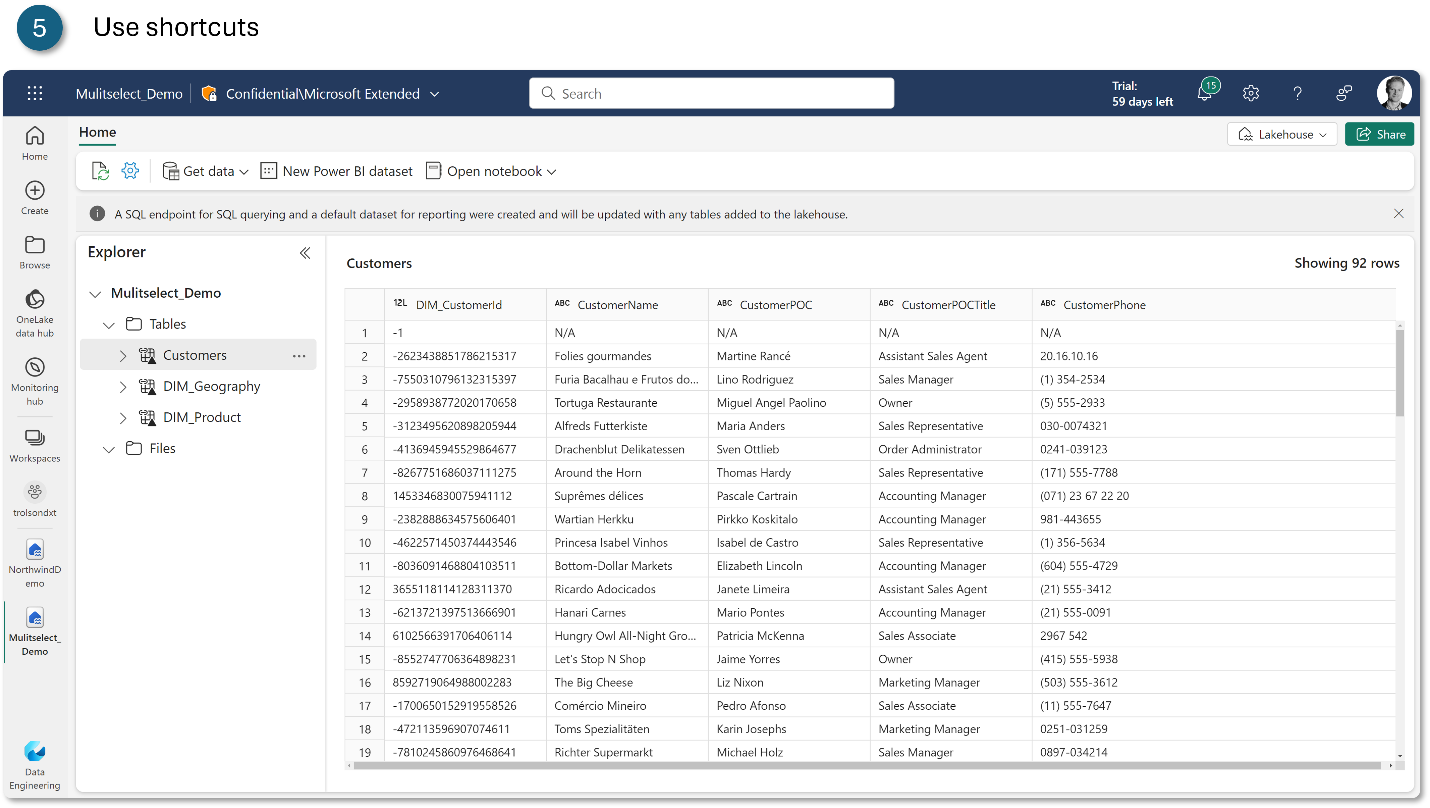
After closing the create shortcut dialog, all your newly created shortcuts will appear in your lakehouse.